Mod Organizer 2
Mod Organizer 2 Setup:
- Go to your Installation Location and launch ModOrganizer.exe.
- If you see a pop-up called FalloutNV_lang.esp was found, select Yes.
- If you see a pop-up called Register?, select Yes.
Epic Only Step
- Select the Modify Executables icon in the top left of MO2.
- Select New Vegas and add -EpicPortal in the Arguments section, press apply and ok.
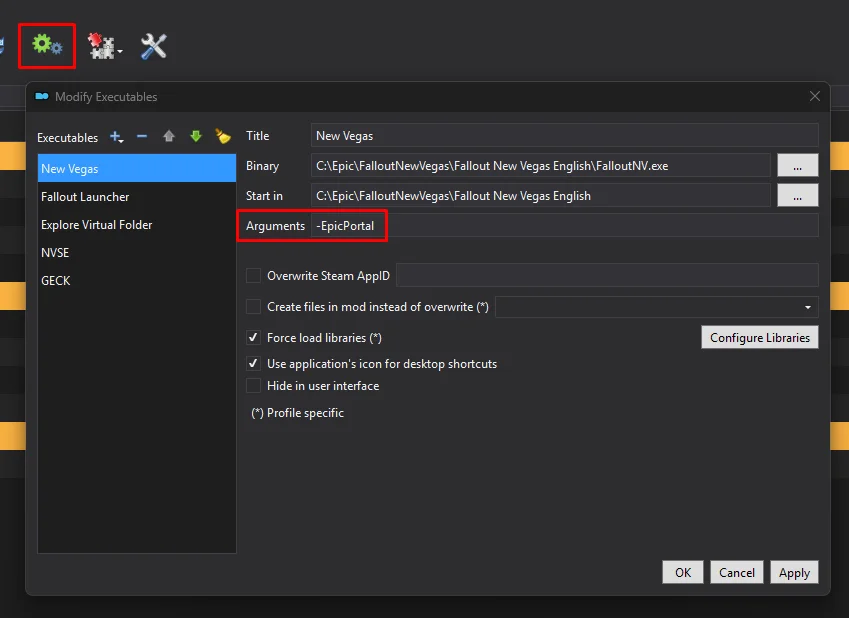
- Repeat this for Fallout Launcher.
Configuring Game Settings:
-
Select the Fallout Launcher option in MO2 and click Run.
-
Inside the launcher, click Options and do the following:
- Select Ultra Preset.
- If you have a very weak PC, you can select Medium Preset instead.
- Set Resolution to your monitor's native resolution.
If you can't find the right resolution in the launcher's list, do the following:
Close the New Vegas Launcher. Click the
button at the top of MO2 and select INI Editor. Select the FalloutPrefs.ini tab. Change the following settings in the Display section:
iSize W= your screen widthiSize H= your screen height
- Select Ultra Preset.
-
Close the New Vegas Launcher.
Launching The Game:
You will need to launch the game through MO2 everytime you intend to play the game.
- For convenience you can also create a Shortcut (right below the Run button) so that you won't have to manually open MO2 each time before playing.
Testing Utilities:
- Once the game has reached the main menu, wait a few seconds and you will see a message box from the Utilities Checker.
- If any check fails and the comment doesn't help you find a solution, open a support thread in the Mojave Express Wabbajack discord server.
- Close the game and disable the Utilities Checker under the Tweaks, Configs & Patches separator (left pane).
You have now successfully installed the Mojave Express Wabbajack list. You can now start playing!
It is highly recommended to follow the Performance & Optimization step next! You can additionally check out the Useful Information, Configuration & Tweaks, and Controls Guide as well.
- If anything fails please check out the FAQ page!